Alert Status
Found in the Alert Details Ribbon, the"Status" tool allows you to schedule alerts to run if a certain condition or a series of conditions are met. These conditions are determined by one or more status “triggers”.
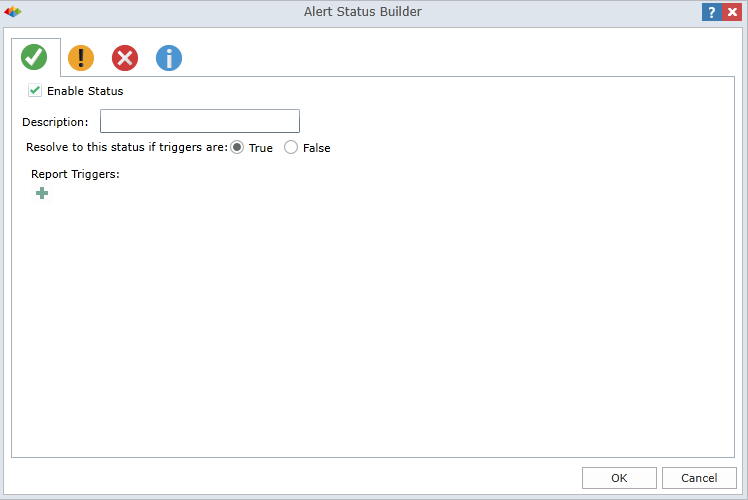
Each icon (outlined in purple) represents a different kind of status that you have set:
- Good
- Warning
- Error or Problem
- Informational.
The icons will appear for the rendered alert.
Create a Trigger
1. To create a trigger, click “Enable Status” for the specific trigger type.
- You can determine the launch of the scheduled item to be either when the conditions are met or not met, by selecting True or False.
2. Delineate the condition’s formula by clicking on “Add Trigger”.
3. A section to enter in the formula will appear. Choose a formulation type combination from the drop-down menu. There are four kind of formulation types:
- Fx - Dynamically rendered values: When inserting a dynamically rendered value, the icon of a “Cube Query” will be displayed. When you click on the icon, it will take you into the Dynamic Text Wizard. Click here for further information in how to create Dynamic Text. INSERT LINK
- Val – Value: You can inject a static value which can be either numeric or textual
- Ext. Val – External Value: You can inject a specified piece of external data.
NOTE: This is a complex feature. Click here for further information.
- Refresh: You can choose to have a alert run when a specified cube is updated.
4. You can define the formula with an operator. There are two types of operators:
- Numeric: e.g equals, greater than, less than, not equal etc.
- Textual: e.g. starts with, contains, does not contain, is, is not, etc.
Creating a Multiple Trigger Condition
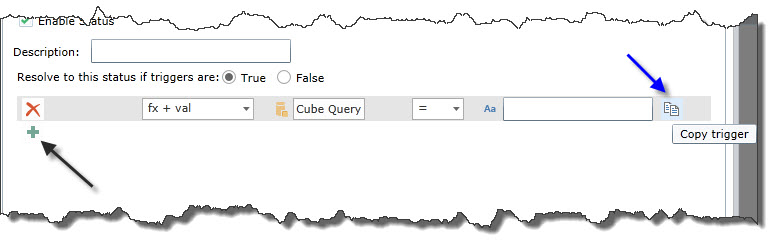
- The plus icon at the beginning of the formula (indicated by the black arrow) allows you to add another trigger condition
- The copy icon at the end of the formula (indicated by the blue arrow) allows you to copy the current condition and add another trigger condition.
When you have multiple trigger conditions, you will be prompted for the logical operator that will be used to determine the result of the condition.
- Choose the “And” or “Or”.
You can click the red"X" icon at the left corner of the formula to delete the trigger.
Home |
Table of Contents |
Index |
User Community
Pyramid Analytics © 2011-2022

